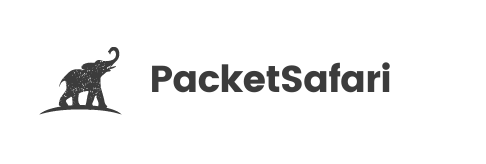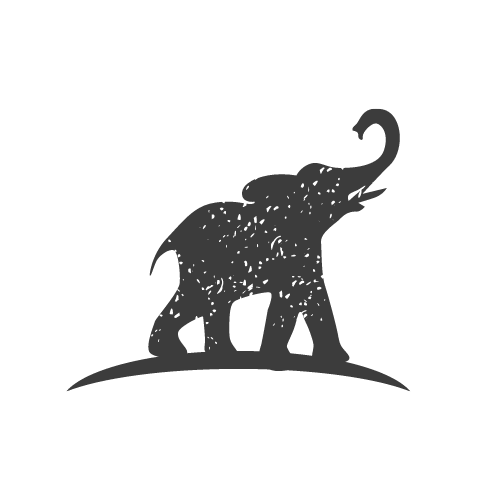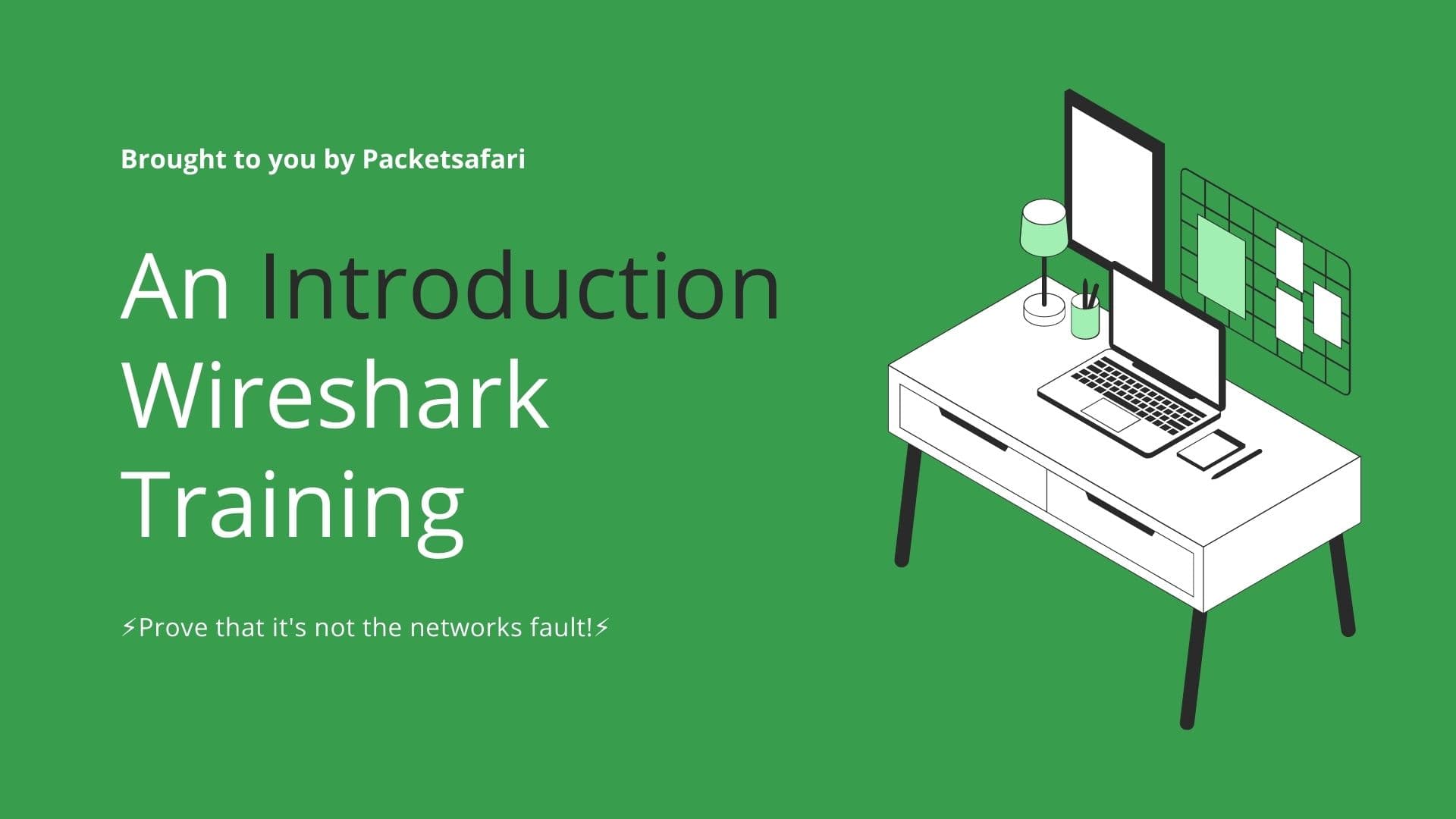TCP segment loss can be a major cause of network performance issues. Learn how to identify and troubleshoot TCP segment loss using Wireshark, the popular packet analysis tool.
TCP (Transmission Control Protocol) is a widely-used transport layer protocol that provides reliable, ordered, and error-checked delivery of data between applications. While TCP is designed to handle various network issues, such as congestion and packet loss, it's essential for network administrators and analysts to understand and troubleshoot these issues. One common problem is TCP segment loss. In this article, we'll dive into the causes of TCP segment loss, how to identify it in Wireshark, and share expert tips for troubleshooting.
TCP segment loss occurs when one or more segments, which are the smaller units of data transmitted within a TCP connection, are not received by the intended destination. This can manifest as reduced throughput, increased latency, and poor application performance. Common causes of TCP segment loss include network congestion, faulty hardware, and misconfigured devices.
When analyzing network traffic with Wireshark, you can identify TCP segment loss by looking for specific indicators. One such indicator is the presence of duplicate ACKs (acknowledgements). When a receiver detects a missing segment, it'll send duplicate ACKs to signal the sender to retransmit the lost segment. In Wireshark, you can use the display filter tcp.analysis.duplicate_ack to find these duplicate ACKs.
Another indicator is the retransmission of segments. Wireshark can automatically detect and flag retransmitted segments with the display filter tcp.analysis.retransmission.
To further investigate TCP segment loss, you can also examine the TCP stream graph in Wireshark. This graph provides a visual representation of the data flow, allowing you to spot patterns and trends that may indicate segment loss. To access the TCP stream graph, right-click on a TCP packet in the packet list, then select "Follow" > "TCP Stream". In the "TCP Stream" window, click the "Graph" button to view the graph.
To prevent TCP segment loss, consider taking the following steps:
- Monitor network utilization and address congestion issues. High network utilization can lead to increased packet loss. Use tools like Wireshark and SNMP monitoring to identify and mitigate congestion.
- Check for faulty or misconfigureed hardware, such as switches, firewalls, WAN accelerators, routers, and NICs. Replace or repair any malfunctioning devices.
- Ensure proper device configuration. Misconfigured devices can cause packet loss. Verify that all devices are configured correctly, including MTU (Maximum Transmission Unit) settings and QoS (Quality of Service) policies.
Not a real lost segment?
It's also worth noting that TCP segment loss might not always indicate a problem in the network. In some cases, the segment might have been lost during the packet capturing process itself but still arrived at the receiver. This can happen due to the limitations of the capturing device or software, which may be unable to keep up with the traffic rate. In such instances, Wireshark might display an "unseen segment" message, indicating that the segment was acknowledged by the receiver but not captured by Wireshark.
To identify this scenario, you can use the display filter tcp.analysis.ack_lost_segment in Wireshark. If you encounter this issue, consider investigating the packet capturing setup to ensure that it's capable of handling the traffic volume. This may involve upgrading the capture hardware, tweaking capture buffer settings, or using capture filters to focus on the traffic of interest. Keep in mind that an "unseen segment" message does not necessarily indicate a problem with the network itself, but rather a limitation in the capturing process. By addressing the capture limitations, you can ensure more accurate and complete network analysis results.
How do frames get lost during capture?
During the packet capturing process, it's possible for the capturing device to lose packets due to I/O restrictions or limitations. This can occur when the device's input/output capabilities are insufficient to handle the volume of traffic being captured. Dropped frames can hinder your ability to accurately analyze network traffic, as some data may be missing from the capture.
Another potential cause for packet loss during the capture process is the use of a SPAN (Switched Port Analyzer) port, which is commonly employed to mirror traffic from one or multiple switch ports to a designated monitoring port. If the SPAN port does not have enough outgoing bandwidth to handle the mirrored traffic, packets may be lost. For example, a 1 Gbps port attempting to span full-duplex 1 Gbps traffic at full line rate could experience packet loss due to bandwidth limitations.
To mitigate packet loss during the capturing process, consider the following steps:
- Ensure that the capturing device's hardware and I/O capabilities are sufficient to handle the traffic volume.
- Optimize capture buffer settings to better accommodate the incoming traffic rate.
- Use capture filters to focus on specific traffic of interest, reducing the overall volume of data that needs to be captured and processed.
- If using a SPAN port, ensure that the monitoring port has adequate bandwidth to handle the mirrored traffic. If necessary, upgrade the port or consider using alternative traffic mirroring techniques, such as remote SPAN (RSPAN) or network TAPs (Test Access Points).
By addressing these potential issues, you can help ensure a more accurate and comprehensive packet capture, leading to more effective network analysis and troubleshooting with Wireshark.
Conclusion
In conclusion, understanding and troubleshooting TCP segment loss is crucial for maintaining optimal network performance. By using Wireshark's powerful analysis features, you can quickly identify and address segment loss issues. If you'd like to further enhance your packet analysis skills, consider enrolling in our WIRED for Packet Analysis training course (https://oripka.de/en/wired/). And for an even more efficient packet analysis experience, try our online PCAP analyzer, PacketSafari (https://app.packetsafari.com).